
Do you know? that every time your Windows 10 finish updated it will leave a bunch of old Windows files on your PC? And the size is pretty huge. It will remain there if you don’t clean em up. In this post, I will show you how to delete old Windows 10 update files and other ‘junk-files’ without any additional software and free up your storage space.
Windows by default will keep the old update files in order their user to be able to roll back to the previous version. The old file size could be 20 GB in size. That is a waste of storage space. Especially for you who have a PC with a small size of the hard drive. If you are happy using Windows 10 as your operating system then you don’t need to
So how to do it?
Delete old Windows 10 update files
To delete old update files is simply by right click on the hard disk icon on Windows files explorer in this case right click on Local Disk (C:) > Properties > General.
And then, click on ‘Disk Cleanup’ button. In the next window do not click OK button. Instead, click on ‘Cleanup My System’ see the screenshot below
And let Disk Cleanup calculating how much space you will be able to free up on the system disk /Local Disk (C:)
Wait! don’t click on OK button, instead click on the “Clean up system files” button. And let Windows search for the old windows backup. See the screenshot below.
Next step, on Disk clean
Check the box and then click OK, when the dialog box pop up ask you ‘Are you sure want to permanently delete these files’ just click on ‘Delete Files’ button. With a brave note that if you really no longer need it.
Because, once again a pop-up dialog will warn you that if you clean up the previous Windows 10 installations files you will no longer be able to restore the machine back, it’s okay just click ‘Yes’ to execute.
Additionally, you can also check the Temporary files and Recycle bin too if you see there is a big number of unnecessary files there. But do it carefully …
Let Windows cleanup your hard drive, it will take a few minutes for windows to finish the job for you
That’s it, now you have more space in system disk that you can use to install more of your favorite apps or games.
Other tips to DIY clean up Windows “junk files”
Other “junk files” that you can clean
To make hidden files shown go to Search > Control Panel > File Explorer Options > Views.
By default, the setting is set to “Don’t show hidden files, folders or drives” change it to “Show hidden files, folders and drives” Click ‘Apply‘ ‘OK‘
Then, go to Local Disc (C:) > Users > ‘Your PC Username’ > Appdata > Local > Temp.
Select all files there, by pressing Ctrl + A and delete em all. You may get a
You can do this as your regular disk cleanup for maintaining your PC.


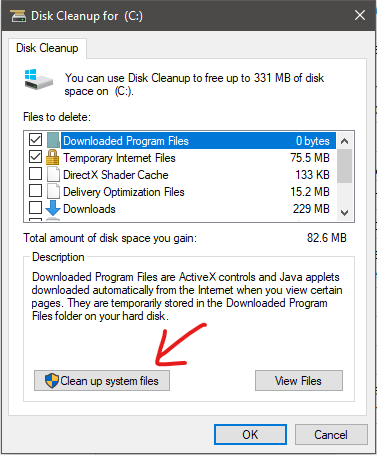

Leave a Reply